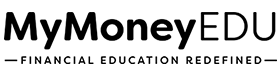3.2 Setting up your LetterStream account (Equifax & Experian Only)
Disclaimer: We apologize in advance for any grammatical and spelling errors in the slides.
About this module
In this module, we’re going to show you how to set-up your LetterStream account.
Step-by-Step Instructions
- Select the “My Account” tab
- Select the “Address Book”
- Now, select the blue button “Add New Address” under the Address Book Entries section
- Scroll down for credit bureau addresses
- Transunion: PO Box 2000, CHESTER, PA 19016-2000
- Experian: PO BOX 9701, ALLEN, TX 75013
- Equifax: PO Box 740256, ATLANTA,GA 30374-0256
- Add New address:
- Name 1: Bureau Name:
- Name 2: leave blank
- Address 1: PO Box 2000
- Address 2: leave blank
- City: CHESTER
- State: PA
- Zip: 19016-2000
- Tag/Keyword: Enter the name of the credit bureau
- Select the blue “Save New Address” button
- Add the other two bureaus addresses following the same steps
Please note that due to COVID-19, it’s advisable to send the letters certified to Credit Bureau Fraud Department.
Full Video Transcript
Welcome to this video. In this video, I’m going to show you how to set up your little stream account. In the previous model, we showed you how to create your account. But in this one, we’re going to show you how to actually set it up. It’s really simple.
So you just use the login credentials that you received when you initially set the account up and you want to come here and just enter in your username and your password. And click login. Once you get logged in, you will click on my account, and once you click on my account, you will come down here, and you will see address book. So we want to select address book. Once you select address book, you want to come here at this blue bar. And click on Add New address.
Once that box pops up, you want to enter in the name of the credit bureau that we’re going to send our letters to. So the first one we’re going to do. As an example for today, we’re going to use TransUnion. So we just want to type in TransUnion. And the name one field and then come down to the address one field and type in the box or the address one, then we want to come down to city. And we want to enter in the city. The state wants to let the state. Then we want to enter in the zip code.
And then we just want to click on this blue box here that says save new address. Once we save that address is going to now populate into our address book. And we’re going to do this step again for Experian as well as for Equifax, because we want to set up the addresses for the other two credit bureaus that will be sending our letters to. So once that’s completed, you’ve now gotten your LetterStream account set up. And we do want to help you keep in mind that due to Covid-19, it’s advisable that we send the letters certified to the credit bureaus fraud department and you can find a list of those addresses at the bottom of your module, more credit bureau fraud department addresses.